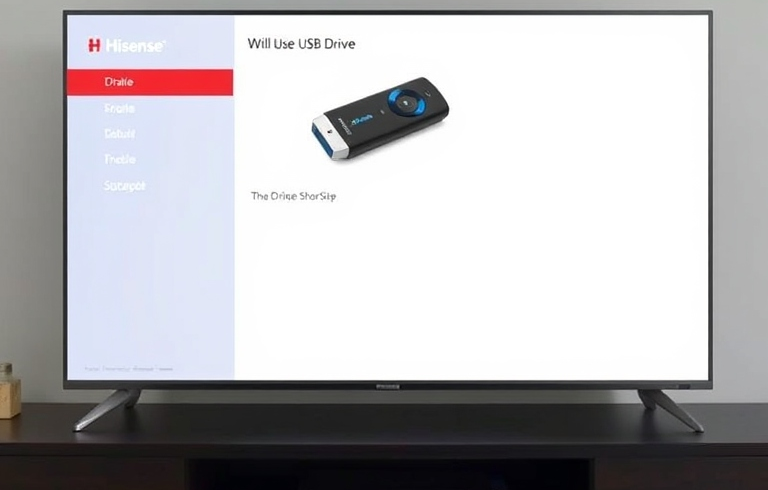
Hisense TVs are popular for their features and affordability. But sometimes, users face problems like their Hisense TV not using a USB drive for storage. This issue can be confusing. Let’s explore the reasons and solutions in simple steps.
Common Reasons for the Problem
1. USB Drive Is Not Compatible
Not all USB drives work with Hisense TVs. Some TVs only support specific formats like FAT32 or NTFS. If your USB is formatted differently, it won’t work.
2. Insufficient Storage Space
If your USB drive doesn’t have enough free space, the TV won’t be able to use it for storage. Always check the available space on the drive before using it.
3. Outdated TV Software
An outdated software version on your TV can also cause this problem. Hisense TVs need regular updates to work with the latest devices.
4. USB Drive Is Corrupted
If your USB drive has corrupted files or bad sectors, the TV will not recognize it.
5. USB Port Is Damaged
Sometimes, the problem isn’t with the USB drive but with the TV’s USB port. A damaged port can fail to detect the drive.
How to Fix the Issue?
1. Check USB Format
- Connect the USB to your computer.
- Right-click and check its format.
- If it’s not FAT32 or NTFS, reformat it to the required type.
- Warning: Formatting will delete all data on the drive, so back up your files first.
2. Clear Space on USB
- Delete unnecessary files from the USB drive.
- Ensure there’s enough free space for the TV to use.
3. Update Your Hisense TV Software
- Go to the TV’s Settings menu.
- Select System Update.
- Follow the steps to update your TV.
- Make sure the TV is connected to the internet.
4. Test the USB Drive on Another Device
- Plug the USB into a computer or another TV.
- If it doesn’t work, the USB drive might be faulty. Replace it with a new one.
5. Inspect the TV’s USB Port
- Try a different USB port on the TV.
- If none of the ports work, contact Hisense customer support.
Additional Tips
Use a Reliable USB Brand
Cheap or unbranded USB drives often fail to work properly. Use trusted brands for better performance.
Avoid Using Large USB Drives
Some Hisense TVs have limitations on the size of the USB drive they can support. Check your TV’s manual for size restrictions.
Keep Your USB Drive Clean
Always eject the USB safely after use. Corrupted drives can cause repeated issues.
Restart Your TV
A simple restart can sometimes fix minor glitches. Turn off the TV, unplug it for a few minutes, and try again.
When to Contact Support?
If you’ve tried all the solutions and your Hisense TV still won’t use the USB drive for storage, it’s time to contact Hisense support. They can guide you further or repair the device if needed.
Final Thoughts
Dealing with a Hisense TV not using a USB drive for storage can be frustrating, but it’s often easy to fix. Start by checking compatibility, formatting the drive, and updating your TV. If the issue persists, don’t hesitate to seek professional help.
With these tips, you can resolve the problem quickly and enjoy your TV without interruptions!




