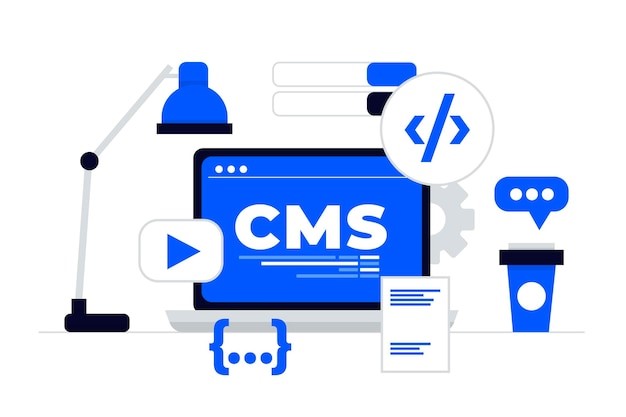
Before the introduction of WordPress, most people set up their websites on a platform that was popular back at the time. In most cases the one that’s was easily accessible for building a website. But now those features are becoming outdated due to the fast-changing trends and preferences of the customer. Hence businesses are gradually shifting their website to WordPress theme.
WordPress is a truly amazing platform for building and managing any type of website. So it is undoubtedly a perfect choice for the purpose. However, a major challenge is shifting the articles and photos from the existing website. Every website has a menu layout for the convenience of the visitors. It requires a lot of work to convert current website to WordPress. Besides businesses are worried about the fact that visitors will not have the same experience as the previous site.
Most business owners decide on migrating their websites to WordPress. However, they are not sure of the steps involved in the process. The following section gives a brief idea of how to go about the process regardless of the platform. So read till the very end to precisely understand how to move without changing the existing layout and further improve it.
WordPress migration steps
Below is a step-by-step process to convert current website to WordPress.
Analyzing requirements of the existing website
It is critical for evaluating the new-age features necessary for a WordPress website. It mostly includes factors like posts, pages, links, galleries, etc.
WordPress Installation
It is a simple step that includes the installation of WordPress on the domain.
Plug-in necessary for Migrating from a specific platform to WordPress
The use of a migration plug-in makes it more convenient to transform a static site to WordPress.
Importing data via CSV or XML file to the WordPress site
In this step, all the contents from the older is transferred through XML or CSV file.
Setting up design layout for WordPress website
Here users get to set up design elements like colors, themes, menu layout, links, logos, and more.
Debugging and testing website performance
It is a vital step for the site before making it accessible to the public. It usually includes elements like media, content, images, plug-in, widgets, and more. Professionals recommend using a maintenance plug-in for testing the website.
Making the website live
It includes either shifting the website to a specific domain to the new host or redirecting the URL to the new site address.
How to analyze an existing website?
Transforming a website to WordPress theme is an elaborate process that must be executed correctly. The website owner should clearly understand the steps to ensure the timely completion of the task.
Right at the beginning it is important to figure out the visual appearance and features of the website. One must know what is present on the website and what changes would be necessary. Website owners should have the specifications of the site and what it can do.
What conversions would be needed for the new site?
It is a significant aspect of determining the performance of a webpage. Checking the website thoroughly is helpful at this stage of the conversion. It allows the developer or site owner to come up with a list of changes to incorporate into the design of the new website.
Designing a new website
After coming up with a list of changes for setting up a new website, it might have a similar visual appeal as the older website. Following are the elements that would help maintain the look and feel of a website.
- Domain
- Theme
- Settings
- Plug-in
- Hosting
- Menu Layout
Widgets
However, website owners should avoid making an exact copy of the website. When migrating to WordPress several new features are used which one can further enhance their website. It is the branding part that will help add a similar look and ambiance. It will help visitors know that they are visiting the same webpage. When trying to convert my website to WordPress it is always better to improve its performance and features at the same time.
Setting up WordPress installation
The next step is installing WordPress on the domain or offline server. For websites with the same domain, it is recommended to use a new sub-directory to redirect the domain once it is ready for publishing.
Plug-in and Widgets
The new website will need a new set of plug-ins for security, contract forms, maintenance modes, stats, SEO, buttons, languages, and more. One may prefer to add specialized plug-ins like courses, real estate, events, auctions, etc. Older websites with an export function will be more convenient to import data in the new version. A person might not be able to transfer all of the content. Hence this step will need additional time for debugging and setting up.
Importing content to a new WordPress site
The next step is to import content from the old site to the new WordPress site. This step involves transferring content from articles and importing them to WordPress in the form of posts.
To do the same task one can also choose to use plug-in or script. The WordPress codex will likely have a separate script for the import function. Also on the WordPress dashboard users can go to Tools and select Import.
Importing content with CSV File or XML
Another way of importing content is using XML or CSV files. It is one of the most effective ways of importing files without using similar CMS platforms.
Setting up the design of a WordPress website
After transferring all the necessary data it is time to set up the design of the new website. It will help in getting the desired look and feel for a website.
Header
Changes to the header of a WordPress website can be done from Appearance> Editor>Header. It is a quick and easy way of making changes to the header. Similarly, for using an image, the URL should be within the code. A simpler option for adding images is Appearance> Customize and set the image header from the menu. Besides one can choose to use a plug-in that can completely modify the header. There are different options available from the plug-in directory more managing headers and footers.
Background
One can change the background of a WordPress website from Appearance>Background. One may consider using a plug-in with special functions when they need more control over the functions.
Footer
Steps for modifying the footer include Appearance>Editor>Footer. One can also use a plug-in for footer modification if they choose not to deal with specific codes. Besides adding links to the footer is another way of incorporating the changes. To do it go to the menu structure under the Appearance tab on the dashboard.
Custom post types
Certain types of content require custom post types. Users can either create it themselves or use a plug-in. After creating the post type the importing plug-in is necessary for making them usable.
Homepage
Website owners can choose between blog style homepage and a static homepage. It can be done from Appearance>Customize.
Menu Structure
Websites typically require a specific menu structure for setting up the appearance setting. For that, the steps include Appearance>Menus, followed by setting up a custom menu for the header, footer, secondary menu, and sidebar.
Debugging and Testing
Before making the website public it is critical to check if everything works properly. For this users must go through every aspect of a website and look for issues like image loading, broken link, page loading, menu layout, etc. The more complex features a website has the more time goes into the debugging stage. Experts recommend conducting speed tests and making necessary changes along the way.
Going Live
After complete testing of a WordPress website, one can make it live for the visitors. However, before the website goes public it is important to make certain that the readers find it easy to access the webpage.
Website owners must include a post that talks about what is the purpose of the website. One can also choose to add a message on the maintenance screen explaining why the website is down. WordPress has a plug-in that can notify visitors on their emails once the website is back.
There are different ways using which one can convert current website to WordPress. Regardless of the procedure, WordPress should be in maintenance mode till the entire moving process is complete.
Additional changes and tests
After the website goes live developers must work on removing glitches. Below mentioned steps can help convert current website to WordPress.
Performing speed tests
The server is likely to show different behavior when it goes live with a heavier website.
Keeping track of analytics
Keep an eye on the flow of traffic and its impact on website performance.
Request feedback
If visitors are making complaints repeatedly then it is an indication that the website needs certain modifications.
Conclusion
For ensuring the successful convert my website to WordPress a comprehensive strategy is crucial. Based on the platform of older websites it is a relatively simple and easy process. It is recommended to have proper planning and testing to make certain the website performs well post-migration.






